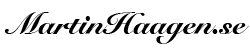Friday and another week has past. Yesterday was a great day with the release of the new podcast and also a great interview for a later episode. But today I wanted to talk about something completely different. Today I’ll talk about OmniFocus.
OmniFocus is the list manager I currently use. Don’t take todays episode as an endorsement. For me the choice of list manager is highly personal and there is no right or wrong. If it do work for your it is right otherwise it is wrong! I have used OmniFocus for approximately 1.5 years now. Before that I used Nozbe for 7 years. Absolutely a great tool too. I switched because… well everyone else said it was great. I bought all the OmniFocus licenses – for my desktop and for my iPhone to. And then I suffered and regretted by choice for three months. First after that I got used to it and it became a natural part of my workflow. Now I can’t see a work life with out it. Next to my calendar it is one of my most important tools.
What is OmniFocus then. It is a Mac and iOS only application that is created to help u you manage you lists and more so your todo or tasks lists. If you are a GTD user this is a great tool because it is highly configurable. You will very easily get it to work in your workflow. It has everything you would expect a listmanager to have but the one feature that makes it pop out is that you can create perspectives. A perspective is essentially a filter or a view into your tasks database. I will tell you why but first – if you are to use OmniFocus and this feature you will need the Pro version. Personally I would not use OmniFocus without perspectives.
By default you have a few different views you can use. The forecast view gives you a view of what you have on your plate – both in regards to tasks but also your calendar. I avoid putting deadlines on my tasks and because of this I don’t get that much value out of this view. It probably can be highly useful but with how my life works right now it doesn’t fit. Maybe in the future. You also have some plain view these are your project list and your context (tags) view. Here you can work with your tasks by projects or contexts. E.g. you can create and structure your projects and the tasks within these projects. You can do quite advanced structuring here in a tree form. The context view is similar. I use both of these views often. Specially when I want to find all tasks in a specific context or when I want to create or manage my projects.
There is also a review tab – but I don’t use it. Trust me, I’m definitely reviewing my system but I am just not using the review perspective. The last of the standard view is the flagged view this will show you all of your flagged items. I seldom use this – I am very careful to not flag too many tasks. I do if there are some tasks that I know that I need to get done sooner then others. I use my calendar to describe my hard landscape.
I do most of my work from custom perspectives. These took a while to get as I wanted. And that is probably why it took me three months to start feeling okay with my tool. These are views I still change from time to time as working conditions changes. I continuously try to improve my system. I know I’m not a static person, I do change and thus my system needs to as well.
My custom perspectives are:
- Get it done – this is a perspective that shows me tasks that are flagged (e.g. been cherry picked by me), tasks that are about to be or has become due and tasks that the defer date has been reached. These are tasks that I should focus on before anything else. Please note I’m careful to not create a meta system here. This will only work if the amount of these tasks is small.
- In the office – this is my main perspective. Here I find all the tasks I can do in the office group by context. I do most of my work in the office and this is a quick way to find these tasks.
- Quicks – this is a list that shows me all task I can do that will take 5min or less. Perfect to use if I have the odd time between meetings. I find my self not to use this that much but I like to have it around for when I need it.
- Next actions – as you may hear. This is my long list of all next actions. I use this from time to time to review but mainly to search for tasks. The search function is using the perspective you are in. And this gives me the opportunity to quickly find my task. Again not a view that I use often but great to have around sometimes.
I hope this gives you a bit of an idea of what OmniFocus is and why it is so powerful!
That was it for today! And for this week.